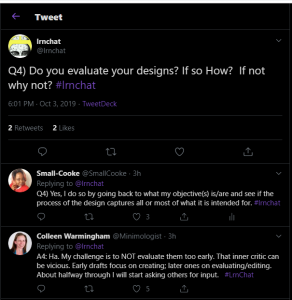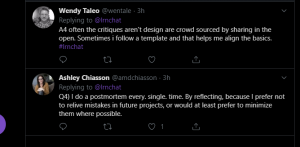Schools have a duty of care and must ensure they are able to safeguard children, young people and staff. – Becta. (2010).

Having a Digital Safety Plan should not be taken for granted irregardless of our students age and how often they surf the internet. There are a number of safety risks that are present in online learning and our students must be aware of them. As teachers we are responsible for the safety of all our students and online safety is no way different. It our duty to eliminate, reduce, or mitigate potential digital risks that our students may encounter. For my Technology Integrated Activity, the below are a few potential risks that my fourth graders may encounter and will need to be aware of:
- Privacy – recording and uploading each other without consent (parental and/or school’s) is not acceptable.
- Using Computers Responsibly – never click on links or open an attachment without knowledge of who it is from. If in doubt, ask? Be aware of what you download, post, share or like. It is your responsibility to be mindful of the things you do and participate in, as it will be a reflection of you, your class and school.
- Online Activities – these should be monitored so that students can be guided in completing the required tasks in a safe and enjoyable manner.
My Responsibility
- Ensure that the school’s network is secure and that antiviruses are up-to-date.
- Receive parental and school’s consent to make videos and upload them for future usage.
- Educate students on cyber bullying, so that they are aware that it is not ok to treat others online disrespectfully nor is it ok to participate in anything that makes them feel uncomfortable.
- Monitor and observe students keenly when performing online tasks.
- Educate parents on ways in which they can safe guard their children’s digital activity at home.
- Manage screen time.
Children are enthused with technology and the risks in online learning increases daily. Equipping our students with the skills and knowledge is an ongoing practice. This is the only way these risks can be managed and behaviours that are safe and responsible can be promoted.
References
Becta. (2010). Safeguarding children online. Retrieved from http://courses.olblogs.tru.ca/
eddl5101/files/2012/10/safeguarding_children_online_risks_poster.pdf
https://www2.gov.bc.ca/gov/content/erase/online-safety
https://www.google.com/search?online/learners

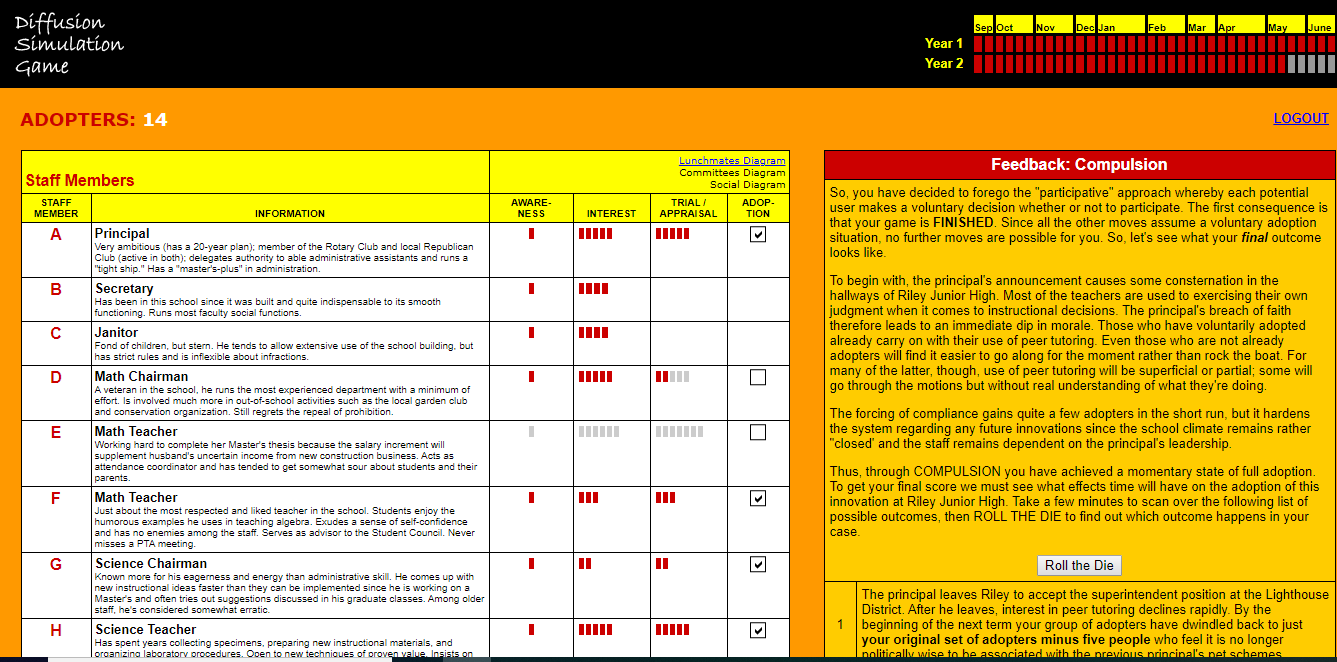


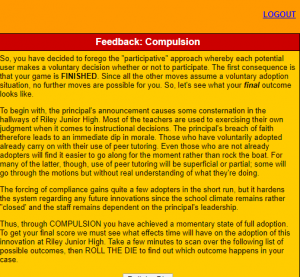

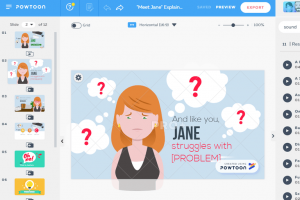


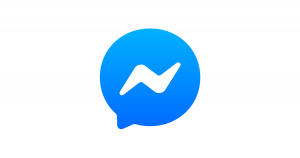
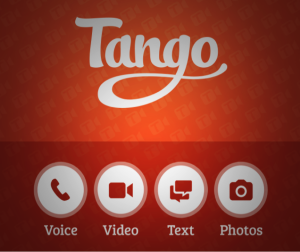

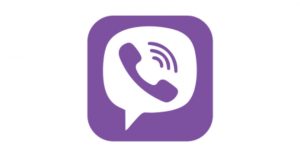

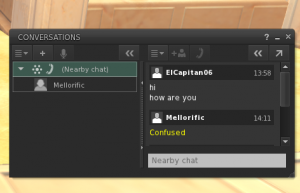
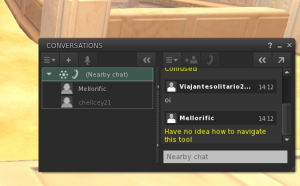
 Twitter is a micro-blogging and social networking service on which users post and interact with messages known as “tweets”. (https://en.wikipedia.org/wiki/Twitter).
Twitter is a micro-blogging and social networking service on which users post and interact with messages known as “tweets”. (https://en.wikipedia.org/wiki/Twitter).